
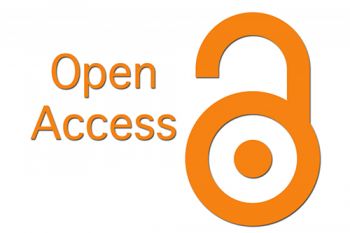
Open access refers to the practice of making peer-reviewed scholarly research and literature freely available online to anyone interested in reading it. It is simply making research available for others to read without having to pay for it.
Visit the Library Website:
Go to the library's official website. ( library.unizulu.ac.za)Access Primo:
Search for Print Books:
Refine Your Search:
Review the Results:
Note the Call Number:
Locate the Book in the Library:
Check Out the Book: