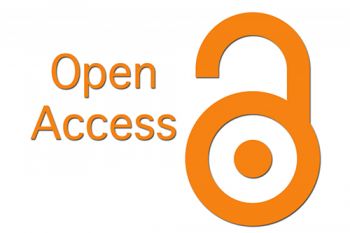Step-by-Step Guide to Finding Politics Books on Primo
Access Primo:
Open your web browser and go to your library’s website.
- Look for the link to Primo, often labeled as “Library Catalog,” “Search the Catalog,” or simply “Primo.”
Use the Search Bar:
Locate the search bar at the top of the Primo interface.
- Enter relevant keywords related to politics. You can use specific terms like “politics,” “political science,” “government,” or “international relations.”
Apply Filters:
- After executing your search, use the filter options on the left side of the page to narrow your results. Common filters include:
- Content Type: Select “Books” to focus your search on physical or electronic books.
- Format: You may choose between print books, eBooks, or both.
- Language: If you prefer books in a specific language, you can filter by language.
- Publication Date: To find the most recent publications, adjust the date range.
Review Search Results:
- Browse through the search results to find books relevant to your interests. Each entry will typically include the book title, author(s), publication year, and a brief description.
- You can click on the title of any book for more details, including its availability status (e.g., “Available,” “Checked Out,” or “Electronic Resource”).
-
Access Electronic Books:
If you find an eBook, there will usually be a link to access it directly. Click on the link to view or download the book.
Check for Physical Copies:
- If you prefer a physical copy, check the book's location in the library (e.g., “Main Stacks,” “Reference,” etc.) and its availability status.
- Make note of the call number, which is needed to locate the book on the shelf.
Save or Export Citations:
- If you want to keep track of the books you've found, use the option to save or export citations. This feature is often available in various citation styles (APA, MLA, etc.).
Ask for Help: